In this post we'll see step-by-step how to install Windows Embedded 8.1 Industry.
1. Installation
I'm using a Virtual Box machine, so I created a virtual machine for windows 8 with 2GB of RAM and 15 GB hard disk.
You can download a trial image at http://www.microsoft.com/windowsembedded/en-us/downloads.aspx
After that I loaded ISO image and it started installation: the same of Windows 8.1
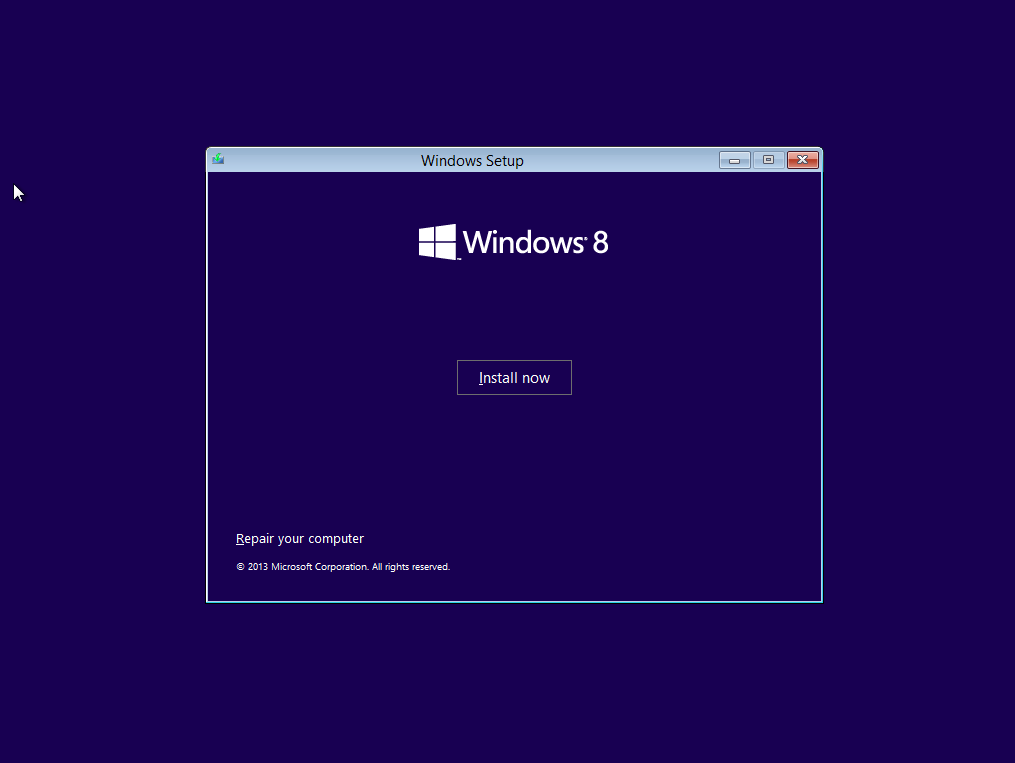
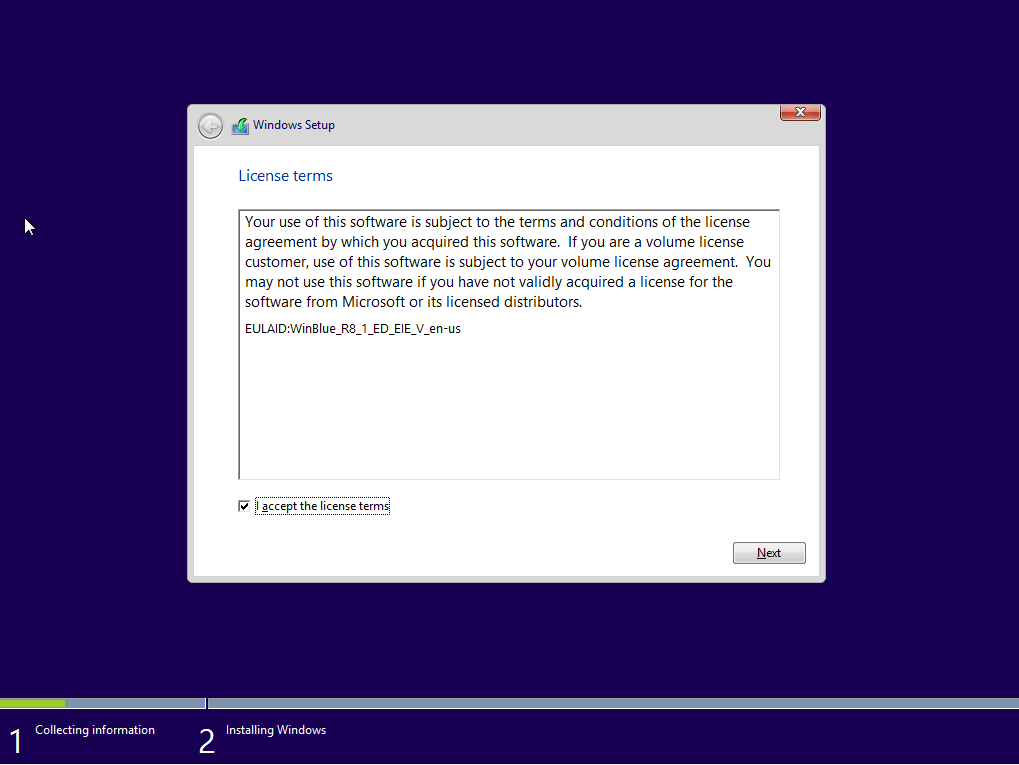
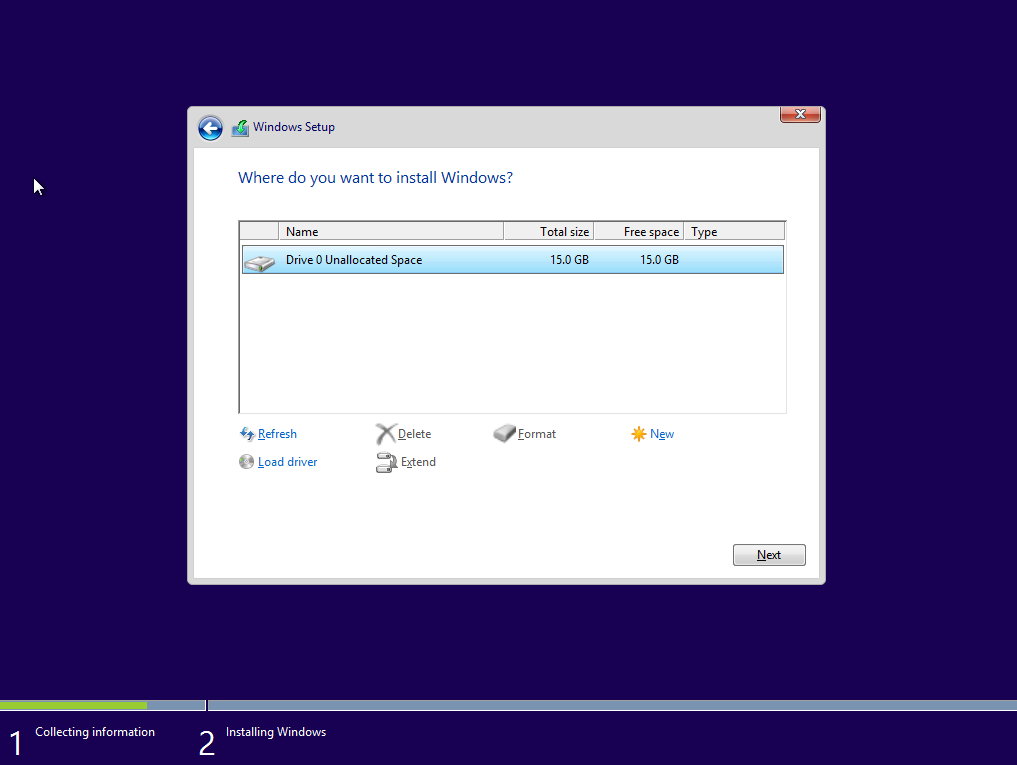
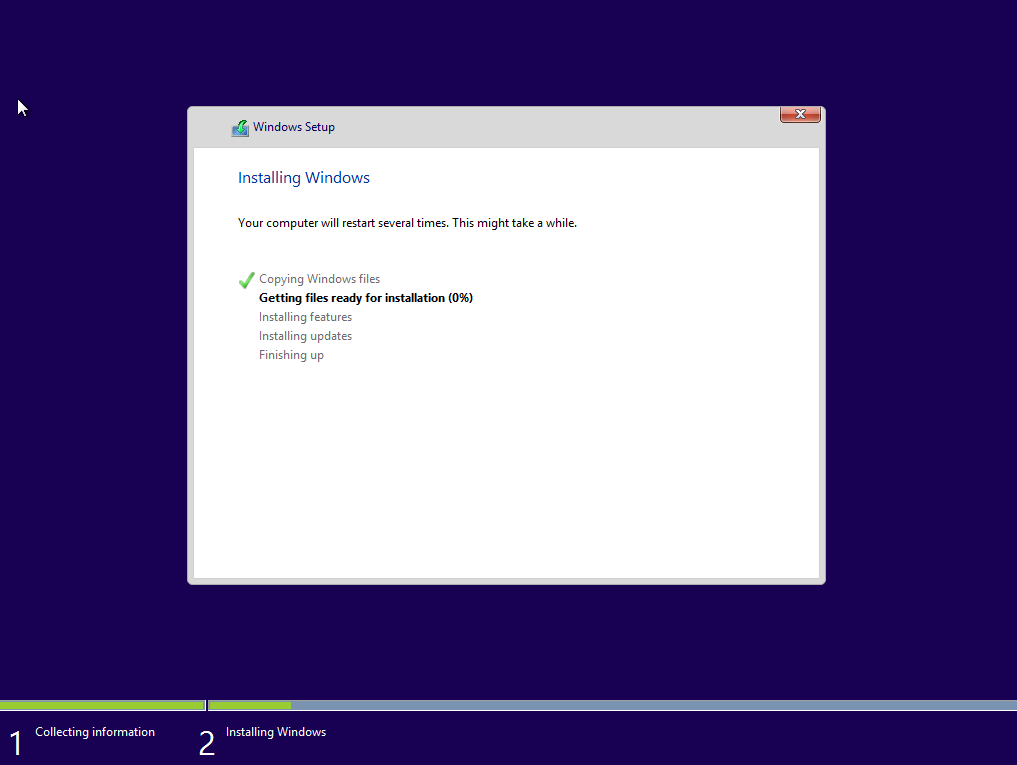
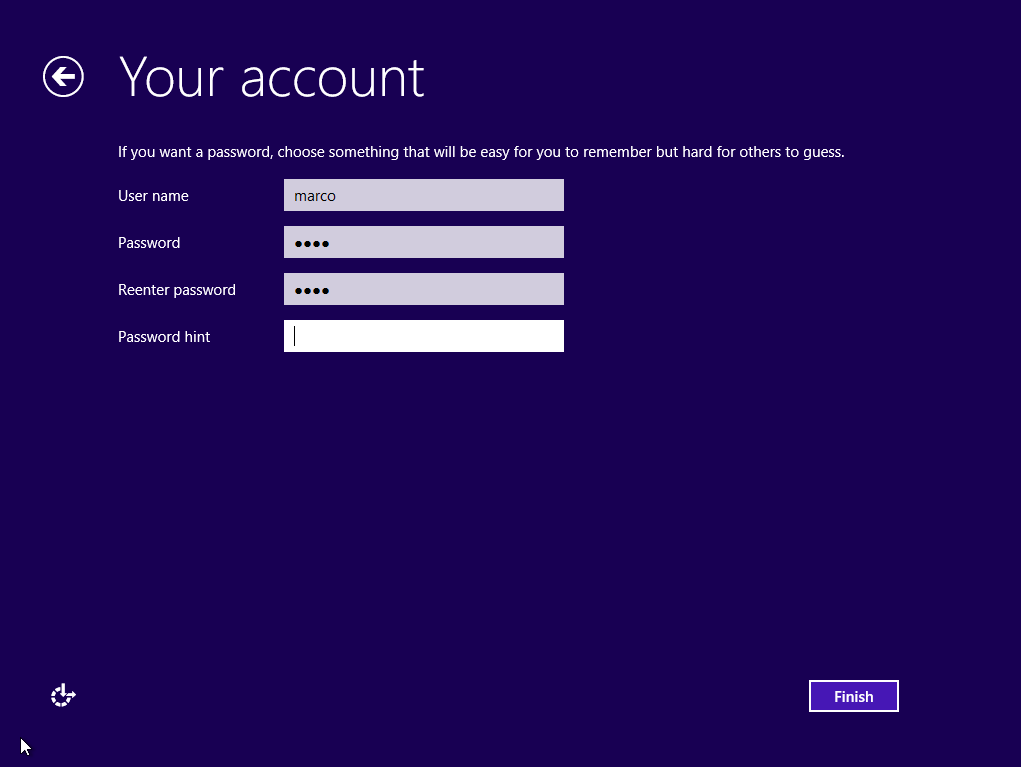
2. Enabling Embedded features
When installation is completed, you can digit Windows features on the start menu, and it will show you directly me turn on/off menu window. Scrolling the list, expand Embedded Features and select all sub items.
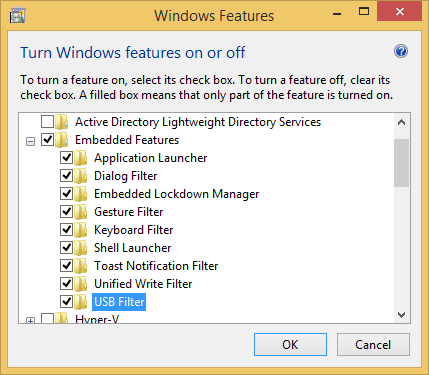
After restart you'll have Embedded Lockdown Manager available on apps list.
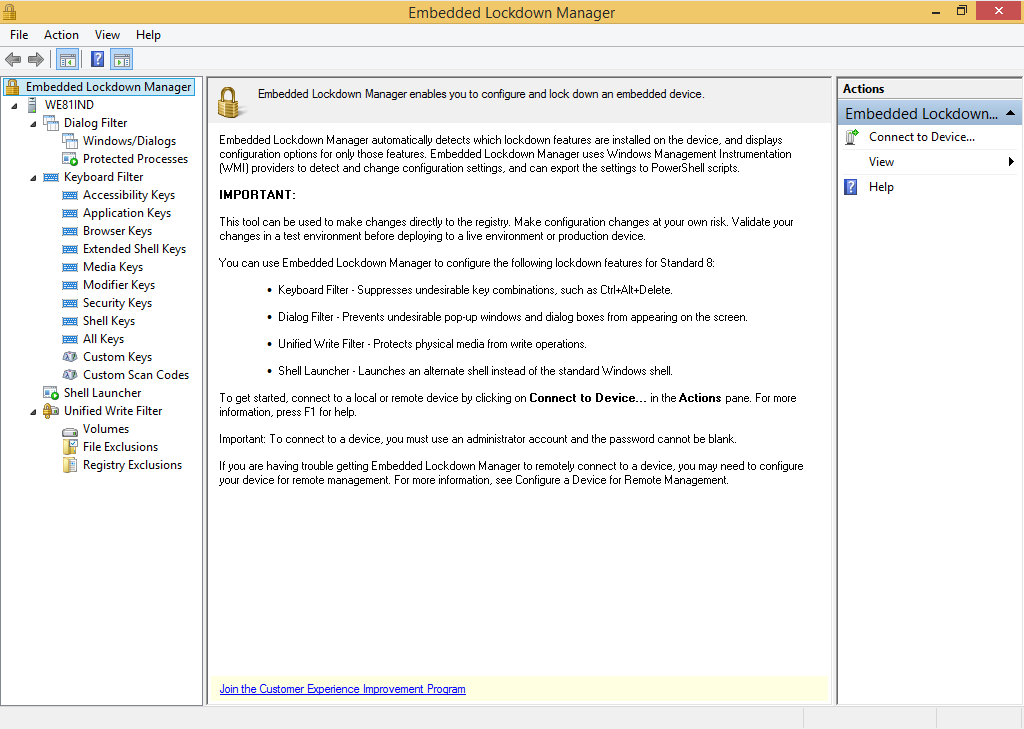
In the next post will see how we can use it.
You can read more at http://msdn.microsoft.com/en-US/library/dn449440(v=winembedded.82).aspx
